Automating your inbox is easier than you think

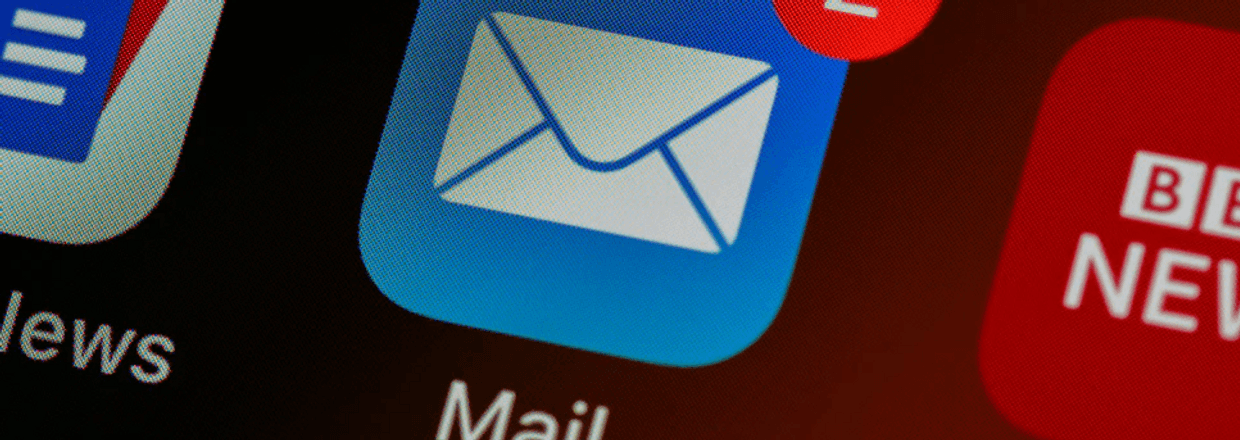
As great as tools like Slack and Microsoft Teams are for internal communication, when it comes to engaging with external clients, suppliers and customers, email is still very much the leader of the pack.
On average, employees receive 126 emails a day - a number which has only increased in the past 5 years. That's a heck of a lot of time spent each day just clearing out your inbox, even before associated tasks like creating a reminder in your to-do list to respond, importing the attached invoice in your accounting software or saving incoming files to the correct folder in the cloud.
Despite email feeling a little outdated in today's economy of smart business tools, for many of us, it remains the hub of our external and internal communications. For that reason alone, automating your inbox is one of the easiest, and most powerful, ways to gain a bunch of time back in every single one of your everyday work processes.
Common emails and admin tasks in a small business owner’s inbox include…
- Receiving an invoice from a supplier and importing it into your accounting software
- Creating a reminder in your to-do list to respond to an enquiry
- Adding or updating a customer in your CRM
- Receiving a purchase order from a reseller and adding it to your warehouse logistics system.
- Saving attachments to the cloud (such as Google Drive, Dropbox, or One Drive)
- Notifying colleagues of an order update
These tasks may feel insignificant in terms of your time investment (given they might individually clock in at just a few minutes each), but relying on these manual processes to operate your business quickly adds up to a large chunk of your time, and your employees’ time, being wasted on tasks that can be automated with ease.
As well, from a macro perspective, these inefficient workflows stand at risk of becoming a bottleneck as your business grows and scales. What happens if you take a sick day or - god forbid - a long overdue holiday? Does work continue on without you, or does an entirely manual inbox mean you’re holding up productive workflows and outcomes for your customers?
If you’ve done it more than once - it’s time to automate it, and never touch it again.
So, how do you go about automating your inbox?
Here’s an example of how to connect leads that land in your inbox and import them into your CRM. Please note, the guide below demonstrates this automation using Gmail and Hubspot, however it can be adapted to work with any email provider and CRM
- Create your free Zapier account at https://zapier.com/sign-up/
- Head to our pre-configured Zap and click “Try Zap”
- In the trigger step, connect your Gmail account
- Next, you’ll need to enter the search term in the “Set up trigger” step - here you will define which emails will trigger the Zap to run. Let’s assume your lead generation form sends you an email every time there’s a new lead with the subject line looking something like “New entry from lead form XYZ”. In the search string field, enter “subject:New entry from lead form XYZ”. You can learn more about search filters here.
- You can test the trigger in the next step to check that the search string matches the emails from your lead generator.
- In the next step labelled “Create or Update Contact in Hubspot” and connect your Hubspot account.
- Continue on to the “Set up action” section and in the first field labelled “Contact email” and click in the text box to display the list of available attributes from the trigger. Scroll down until you find the “From email” attribute and click it to activate it.
- Lastly, test the action step and then turn on the zap to make it live.
And that’s it! Now every time a new email lands in your inbox with the subject line “New entry from lead form XYZ”, the zap will automatically add the contact to your Hubspot CRM.
If you have any questions about this guide or need assistance setting up powerful automations like this one, we’d love to hear from you. Book a free 15 minute consultation or alternatively, send us a message.